Publishing a Picture Book as a Kindle - by Susan Price
 |
| Three Billy Goats Gruff, £2-31 |
This month, I'll tell you how we also published the book as a Kindle ebook.
Once again, we found How To Format Your Picturebook For Createspace Without The Frustration by A. Olsen extremely useful.
Illustrator Andrew Price had already used a graphics programme to produce all the pages, with the text embedded in the images. He had saved all these pages several times over, in different folders. Once as huge graphics programmes, with all their layers, at four times the size they needed to be. Secondly, as equally huge jpegs, and finally as jpegs resized to fit our Createspace paperback. You can read about this here.
To turn these pictures into an e-book, we had to decide between two programmes:
 |
| Download here |
Kindle Kids' Book Creator...
 |
| Download here |
Or Kindle's Comic Creator.
They are both free programmes which you download to your computer. They make it easy to turn a book full of illustrations into an e-book.
We tried both and, in the end, used Comic Creator, both because Olsen recommended it and because it seemed easier.
When you open Comic Creator, you see this screen:
If you're creating a new book, you click on the 'Start A New Book' icon to the right. Then you see this:-
You have to click on the features that you want in your Kindle ebook. 'Kindle panel view' is a feature built into the programme which allows you to tap your screen and zoom in to a particular frame or speech bubble, making it easier to read. It isn't supported on all models of Kindle but you might want to add it. There's a similar feature in Kids' Book Creator.
The other boxes are fairly self-explanatory, though 'unlocked' refers to the abilty to read your Kindle in landscape or portrait format. Comic Creator assumes that you want your comic locked into whichever format you choose - unless you click this dot.
Down at the bottom, it gives the Kindle dimensions for your chosen format. Olsen gives them in her book too. They are:
Portrait 800 pixels wide 1280 pixels high 96 dpi
Landscape 1280 pixels wide 800 pixels high 96 dpi
This means, of course, that you are going to have to resize your images again.
Also, Andrew is not 'aving that 96 dpi (dots per inch). It's 300 dpi at least, for him. Because your image will shed pixels as you shrink it. The higher the resolution - the more dots per inch there are to begin with - the less difference this shrinkage will make to the final image.
So Andrew sprang once more to the graphics programme of his choice and created a blank background or canvas, to Kindle's dimensions, and 300 dpi.
He then used the programme to open the huge jpegs, the ones four times the size needed. They were all saved as separate, left and right pages, because we'd used Microsoft Word to make the paperback. Word wants the images inserted as separate pages, even when they are double-page spreads.
But the Kindle cares nothing for that, nor for bleeds or gutters. Each page has to fit within that 1280 x 800 pixels rectangle.
So Andrew resized the pages and sat them side by side on his template. The single pages sat side by side as single pages. The spreads required a little more work as the gap between them (where the paperback's central gutter had been) had to be joined together.
Tip: design your spreads so there are no hard lines to be connected across the gap. Suggest the line on the left and right hand pages and fill the gutter section with colour. Let the eye connect the lines.
As you complete each Kindle page, save it as a picture file in yet another clearly marked folder. It will make your job much easier if you name each file alphabetically. They will then arrange themselves neatly in alphabetical order. This makes it easier to find them, and easier to load them into Comic Creator.
Next, get your cover image ready, because Comic Creator will demand that you insert a cover image before you can move beyond the first step. If you've already made a paperback of your book, take the cover you designed and resize it to Kindle dimensions. Crop it to get rid of the back cover.
When you have all your pages saved, open Comic Creator again. Once you've filled in all the initial stuff about language choice and orientation, you come to this screen.
Use the browse button to find your cover image and upload it.
Once the programme has found your cover image, its name and location appears in the Browse box, and the greyed-out button at the bottom becomes active.
So you can start adding pages. The Browse box opens again and you navigate to the folder where you've stored your Kindle-sized jpegs. Here's where all the alphabetical labelling pays off.
Click on the first one, labelled 'a'. Hold down Control and continue to click through all your images/pages in alphabetical order. They will all become highlighted. When you've highlighted them all, click Upload, and Comic Creator will upload them all, in order, at once. It might take a few minutes.
When they're loaded into the programme, it looks like this:
The big screen is the previewer. To the left are the individual pages. Click on any page and it appears in the big central screen.
If the pages have somehow got out of order (maybe, like me, you still aren't too certain of the alphabet), you can drag them into the right position. If one didn't get properly clicked and hasn't uploaded, you can upload it separately and put it into the right place.
Once all the pages are in, you click 'Build' in the tool panel at the top left corner.
You then have to wait a few minutes - or go and have a bun - while KCC converts your book into a mobi file.
Then you go to KDP, and upload the mobi-file as your new picture book.
And there you have it. Not half as much trouble as the paperback book.
I can see how you might use this method to produce a beautiful illustrated story book, with pictures scattered through the text and decorated margins. It would have to be short, though. Setting the text in a graphics programme would be too tedious for anything longer.









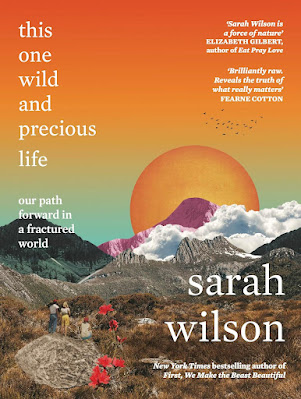
Comments
I can tell you that the mobifile created by Kindle Comic Creator uploaded fine. I have a copy of the book on my own Kindle Fire and it's just how we wanted it.